Introduction
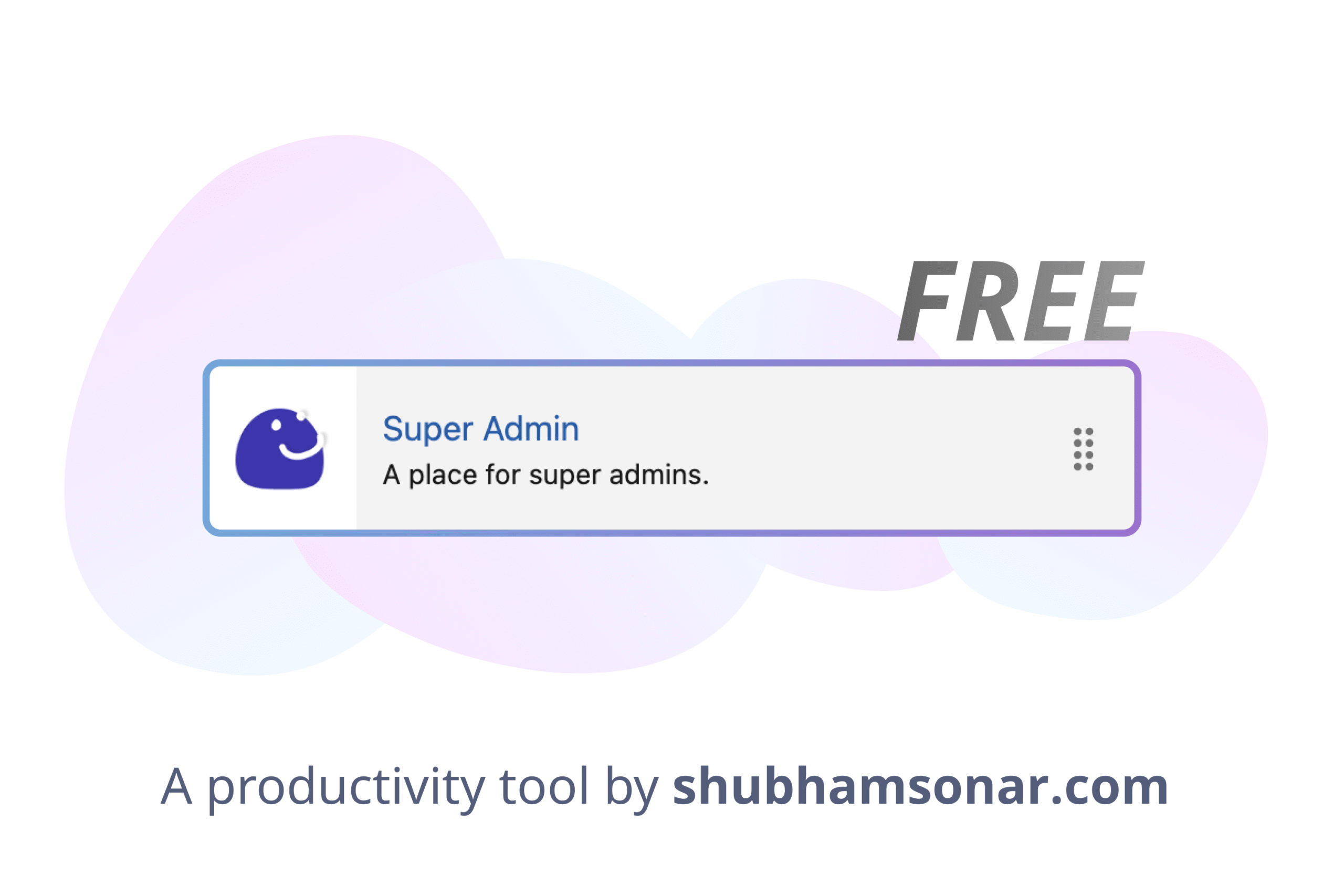
Super Admin is a place for admin productivity which provides two basic yet important everyday features for admins:
- User Insights: Its an alternative UX for quickly searching and accessing key user details.
- Picklist Analyzer: It provides an easy to UX for quickly comparing picklist values of fields between objects, or even between same object with different record types so its easy to have a 360 degree view around the picklist values of your organisation. Yes, even multi-select picklist values.
How to use User Insights tab?
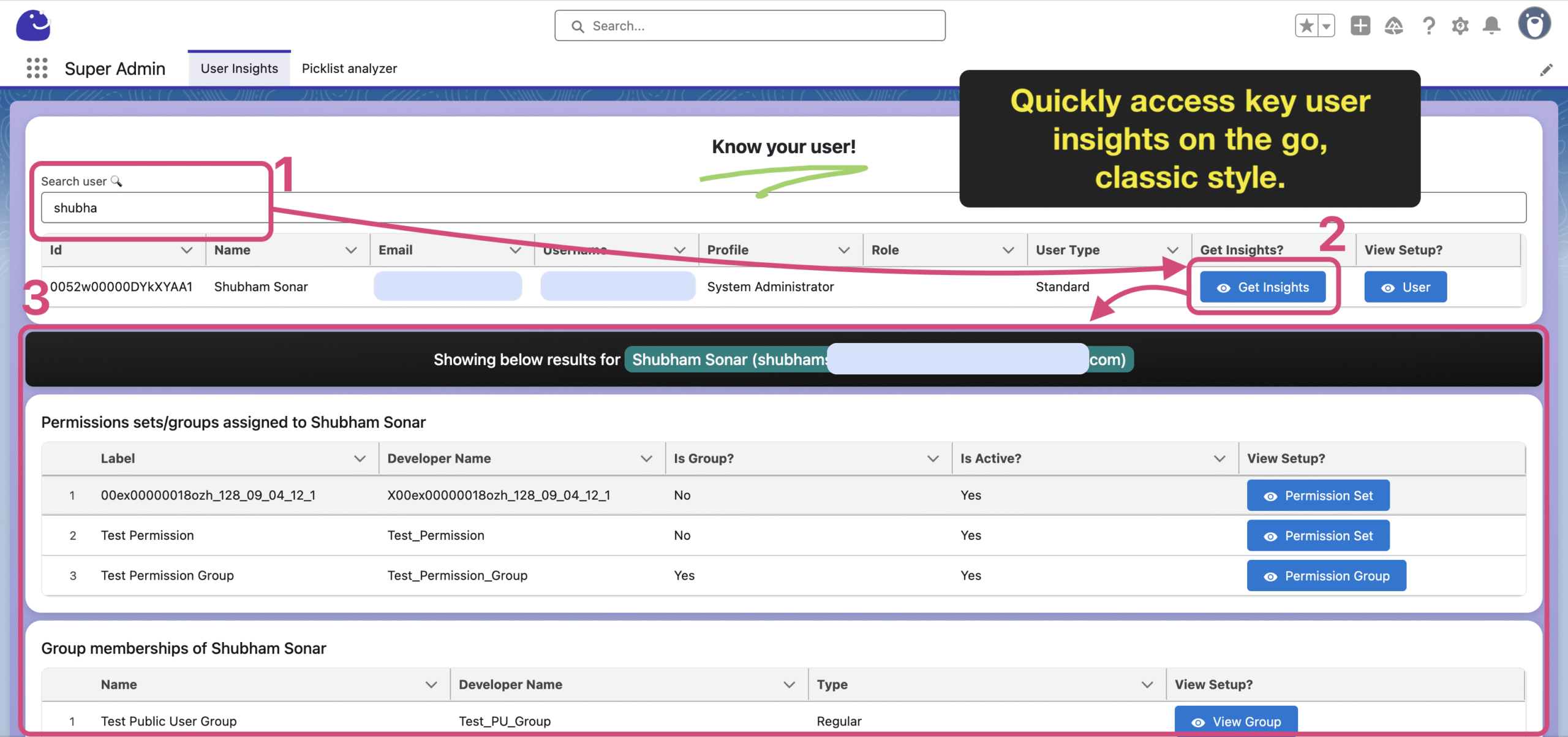
You can search for a user using username, name, email, profile and role name.
Here is a list of information that it gives you at moment:
- Permission Sets and Permission Set Groups assigned to users.
- Groups a user is assigned to, including Role based assignments.
- Duplicates rules managed by* the user.
- Matching rules managed by* the user.
- Apex Email Notifications set for the user.
- Email templates managed by* the user.
- Folders managed by* the user.
- Connected app created by the user.
- Oauth token being used by the user.
- Reports managed by* the user.
- Dashboards managed by* the user.
- Assignment rules managed by* the user.
- Briefcase assigned to the user. (Not via roles as of now)
- Apex classes managed by* the user.
- Apex triggers managed by* the user.
- Scheduled Jobs (CronJobs) managed by* the user.
You can further access the contextual actions provided against each results.
* Managed by here means either the user created or recently modified entity in context. In such areas you will see both the Created By and Last Modified By columns.
How to use Picklist Analyzer tab?
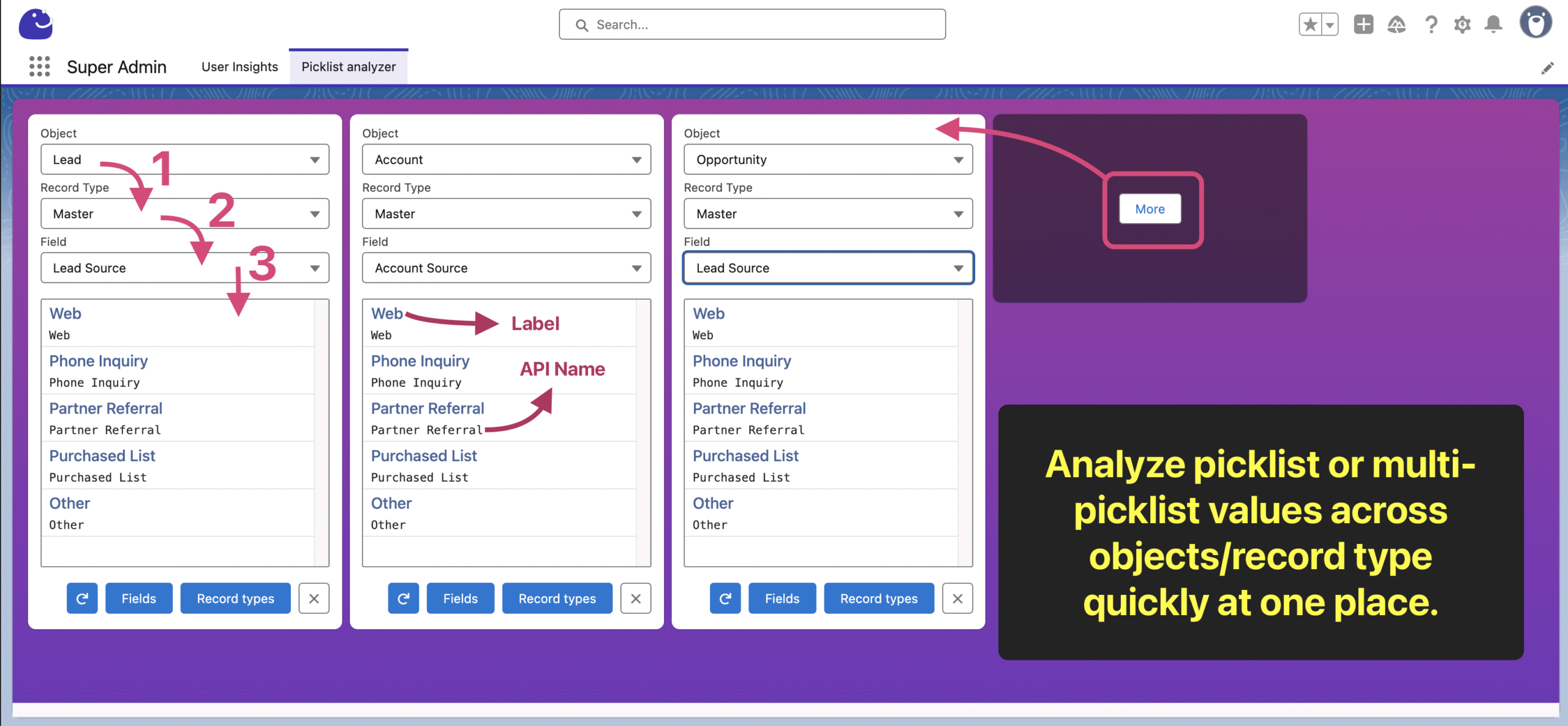
The Picklist Analyzer tab features a card-like widget known as the Field Analyzer. This tool allows you to analyze picklist and multi-picklist fields associated with specific objects.
Step-by-Step Instructions:
- Select the Object:
- In the first dropdown of the Field Analyzer card, choose the object that contains the target picklist or multi-picklist field you wish to analyze.
- Select the Record Type:
- After selecting the object, you will see options to select the record type for that object. If no record types are available, the ‘MASTER’ record type should be selected. Choose the desired record type to check the picklist field values.
- Note: For special objects or those you do not have access to, this field may not load further.
- Choose the Field:
- Once the target object and record type are selected, a third dropdown will display various picklist and multi-picklist fields. Select the field you want to analyze.
- If there are issues loading the values based on the selected object, record type, and field, an error message will be displayed.
- Comparing Fields:
- To compare the same field across different record types, click the More button to add a new Field Analyzer card next to the existing one. You can stack multiple cards for comparison.
- Repeat steps 1 to 3 for the new record type you wish to compare.
- You can also compare across different objects or even fields, not just between record types of the same object.
- Accessing Record Types:
- To manage value assignments, click the Record Types button located at the bottom of each Field Analyzer card.
- Accessing Fields:
- For further exploration of field management in system setup, use the Fields button available at the bottom of each Field Analyzer card.
- Refreshing Data:
- If you have made changes to field or record type assignments in another tab and want to refresh the data in the Picklist Analyzer, click the REFRESH button, represented by a reload icon, located next to the Fields button.
Installation
- Get this free app from Appexchange marketplace here: https://appexchange.salesforce.com/appxListingDetail?listingId=c84a0a8b-895f-4ca4-a74c-f58f51de98d0
- Install it for admins & access the ‘Super Admin’ app from your Lightning App Launcher.
Important notes
- This app is ideally meant to be accessed only by Admin users. Please install & configure the app accordingly.
- The app also has a permission set – ‘Super Admin Access‘ incase if you want to extend the access to a special user profile. You will also have to enable visibility of the included TABs in this package for the special user profile apart from assigning the given permission set.
- The results of key details included are limited to 100 records per section at moment.
- Any updates regarding this app, will be published on this page itself. Share it with your super admin friends.
Have a great day ❤️